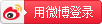Chapter
Reverting to the last save
Saving Files with Purpose
Using the Save/Save As dialog box
Chapter 2: Basic Image-Editing Concepts
Grappling with the Ubiquitous Pixels
Understanding image dimensions
Changing image size and resolution
Understanding the results of resampling
Choosing a Resolution for Print or Onscreen
Converting to Bitmap mode
Converting to Grayscale mode
Understanding File Formats
Audio and video formats supported in Elements
Getting Familiar with Color
Choosing a color workspace
Understanding how profiles work
Chapter 3: Exploring the Photo Editor
Examining the Photo Editor
Examining the image window
Uncovering the contextual menus
Selecting from the Tool Options
Creating different views of an image
Finding Your Bearings in Guided Mode
Controlling the Editing Environment
Launching and navigating preferences
Checking out all the preferences panes
Chapter 4: Navigating the Organizer
Organizing Photos and Media on a Hard Drive
Adding Images to the Organizer
Adding files from folders and removable media
Downloading camera images with the Elements Downloader
Importing additional photos from folders
Getting photos from iPhoto (Mac only)
Navigating the Media Browser
Understanding image requirements
Using scanner plug-ins (Windows)
Scanning many photos at a time
Setting Organizer Preferences
Chapter 5: Organizing Your Pictures
Organizing Groups of Images with Tags
Creating and viewing a tag
Working with default tags
Working with subcategories
Sorting photos according to tags
Adding Images to an Album
Using albums for temporary work
Finding out more about sharing your albums
Adding People in the Media Browser
Chapter 6: Viewing and Finding Your Images
Using the Catalog Manager
Backing up photos and files (Windows)
Switching to a Different View
Viewing Photos in a Slide Show
Searching for untagged items
Searching captions and notes
Grouping Files That Get in the Way
Part III: Selecting and Correcting Photos
Chapter 7: Making and Modifying Selections
Creating Rectangular and Elliptical Selections
Perfecting squares and circles with Shift and Alt (Option on the Mac)
Making Freeform Selections with the Lasso Tools
Selecting with the Lasso tool
Getting straight with the Polygonal Lasso tool
Snapping with the Magnetic Lasso tool
Working Wizardry with the Magic Wand
Wielding the Wand to select
Modifying Your Selections
Adding to, subtracting from, and intersecting a selection
Painting with the Selection Brush
Painting with the Quick Selection Tool
Fine-Tuning with the Refine Selection Brush
Working with the Cookie Cutter Tool
Eliminating with the Eraser Tools
The Background Eraser tool
Refining the edges of a selection
Using the Modify commands
Applying the Grow and Similar commands
Saving and loading selections
Chapter 8: Working with Layers
Converting a background to a layer
Anatomy of the Layers panel
Using the Layer and Select menus
Working with Different Layer Types
Creating a new layer from scratch
Using Layer via Copy and Layer via Cut
Dragging and dropping layers
Using the Paste into Selection command
Flattening and Merging Layers
Chapter 9: Simple Image Makeovers
Cropping and Straightening Images
Cutting away with the Crop tool
Cropping with a selection border
Employing One-Step Auto Fixes
Fixing Small Imperfections with Tools
Cloning with the Clone Stamp tool
Retouching with the Healing Brush
Zeroing in with the Spot Healing Brush
Repositioning with the Content-Aware Move tool
Lightening and darkening with Dodge and Burn tools
Smudging away rough spots
Softening with the Blur tool
Focusing with the Sharpen tool
Sponging color on and off
Replacing one color with another
Chapter 10: Correcting Contrast, Color, and Clarity
Editing Your Photos Using a Logical Workflow
Fixing lighting with Shadows/Highlights
Using Brightness/Contrast
Pinpointing proper contrast with Levels
Removing color casts automatically
Adjusting with Hue/Saturation
Eliminating color with Remove Color
Switching colors with Replace Color
Correcting with Color Curves
Adjusting color temperature with photo filters
Removing noise, artifacts, dust, and scratches
Blurring when you need to
Sharpening for better focus
Working Intelligently with the Smart Brush Tools
Part IV: Exploring Your Inner Artist
Chapter 11: Playing with Filters, Effects, Styles, and More
Corrective or destructive filters
One-step or multistep filters
Selectively applying a filter
Working in the Filter Gallery
Distorting with the Liquify filter
Correcting Camera Distortion
Exploring Element’s Unique Filters
Using the Pen and Ink filter
Dressing Up with Photo and Text Effects
Adding Shadows, Glows, and More
Working with layer styles
Mixing It Up with Blend Modes
Chapter 12: Drawing and Painting
Working with the Color Picker
Dipping into the Color Swatches panel
Sampling with the Eyedropper tool
Getting Artsy with the Pencil and Brush Tools
Drawing with the Pencil tool
Painting with the Brush tool
Using the Impressionist Brush
Filling and Outlining Selections
Outlining with the Stroke command
Splashing on Color with the Paint Bucket Tool
Working with Multicolored Gradients
Applying a preset gradient
Applying a preset pattern
Creating Shapes of All Sorts
Specifying Geometry options
Chapter 13: Working with Type
Understanding Type Basics
Using the Text On Selection tool
Using the Text On Shape tool
Using the Text On Custom Path tool
Stylizing and Warping Type
Applying filters to your type
Painting your type with color and gradients
Part V: Printing, Creating, and Sharing
Chapter 14: Getting It on Paper
Getting Pictures Ready for Printing
Working with Color Printer Profiles
Printing a photo with the printer managing color
Printing a photo with Elements managing color
Printing a picture package or contact sheet
Getting Familiar with the Print Dialog Box
Creating transfers, borders, and more with More Options
Chapter 15: Sharing Your Work
Getting Familiar with the Elements Sharing Options
Understanding photo sharing in Elements
Knowing what Adobe Revel offers you
Downloading the Adobe Revel applications
Understanding the Adobe Revel interface
Editing a photo with Adobe Revel
Sharing photos with Adobe Revel
Downloading images from Adobe Revel
Working with Adobe Premiere Elements
Sharing your photos on social networks
Chapter 16: Making Creations
Checking Out the Create Panel
Creating Facebook Cover Images
Grasping Creation-Assembly Basics
Creating a PDF Slide Show
Making Additional Creations
Part VI: The Part of Tens
Chapter 17: Ten Tips for Composing Better Photos
Experiment with Viewpoints
Consider Direction of Movement
Chapter 18: Ten More Project Ideas
Flyers, Ads, and Online Auctions
Household and Business Inventories
School Reports and Projects
Wiley End User License Agreement

 Photoshop Elements 13 For Dummies
Photoshop Elements 13 For Dummies
 Disclaimer: Any content in publications that violate the sovereignty, the constitution or regulations of the PRC is not accepted or approved by CNPIEC.
Disclaimer: Any content in publications that violate the sovereignty, the constitution or regulations of the PRC is not accepted or approved by CNPIEC.