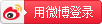Chapter
Chapter 1: Getting Data from Dynamics GP 2016 to Excel 2016
SmartList Export Solutions
Creating an export solution
Get and Transform – formerly known as Power Query
Office Data Connection files
The location of the .odc file
SQL Server Reporting Services
Jet Reports Express for Excel
SQL Server Management Studio
Chapter 2: The Ultimate GP to
Excel Tool – Refreshable Excel Reports
Manual versus auto refresh
Excel refreshable reports via SmartList Designer
Create a new SmartList object
Chapter 3: Pivot Tables – The Basic Building Blocks
Creating pivot tables from GP 2016 Excel report data
Building a pivot table with a calculated field
Creating pivot tables from GP 2016 data connections
Building a revenue pivot table
Building a net income pivot table
Creating a cash pivot table
Creating connected pivot tables from inside Excel
Building the sales pivot table
Adding a receivables pivot table
Chapter 4: Making Your Data Visually Appealing and Meaningful with Formatting, Conditional Formatting, and Charts
Bar chart with trend line
The green/yellow/red limit
Cutting the doughnut in half
Finishing it off with Sprinkles
Chapter 5: Drilling Back to the Source Data and Other Cool Stuff
Slicers and timelines options
Slicers and timelines color and alignment
Slicer additional options
Learning about hyperlinks
Using drill downs in GP 2016
Drill down link structure
The quick option – e-mail
Downloading via SharePoint
Hosting via SharePoint Office 365 services
Chapter 6: Introducing Jet Reports Express
What is Jet and why should I use it?
Jet Views and Friendly Names
Create a general ledger trial balance
Chapter 7: Building Financial Reports in Jet Express for GP
Building a profit and loss statement
Chapter 8: Introducing Microsoft
Power BI
Power BI Desktop versus Service versus Mobile
Other ways to view Power BI
Power BI Professional (paid) versus Power BI (free)
Typical workflow of Power BI
Chapter 9: Getting Data in Power BI
Using Excel reports in Power BI
Connecting to data in Dynamics GP
Getting data from folders
Chapter 10: Creating Power BI Visuals
Understanding standard visuals
Getting quick information with cards
Making a Gauge have more meaning
Getting down with drill down charts
Carving out better data with a Slicer
Development options - if you have a techie on staff
R - what is it and do I need it?
Chapter 11: Using the Power BI Service
Publishing to the service
Getting to know the Q&A feature
Importing an Excel report
Chapter 12: Sharing and Refreshing Data and Dashboards in Power BI
Organizational Content Packs
One-Drive and SharePoint Online
Chapter 13: Using the Power Query Editor
Removing unnecessary column(s)
Formatting column Data Types
Trim a little off the top, the right, the left, etc.
Working with dates and times
Summarizing with Group By
Chapter 14: Bonus Chapter
Sharing Excel reports via IM
Sharing Excel reports via live presentation
Eliminating values that should be zero
Refreshing with an option window
Getting data from a folder

 Building Dashboards with Microsoft Dynamics GP 2016 - Second Edition
Building Dashboards with Microsoft Dynamics GP 2016 - Second Edition
 Disclaimer: Any content in publications that violate the sovereignty, the constitution or regulations of the PRC is not accepted or approved by CNPIEC.
Disclaimer: Any content in publications that violate the sovereignty, the constitution or regulations of the PRC is not accepted or approved by CNPIEC.