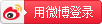Chapter
Chapter 1: Creating a Raspberry Pi-Powered Magic Mirror
What is the Raspberry Pi?
Purchasing the Raspberry Pi
Setting up the Raspberry Pi
Moving on to the LXTerminal
Downloading the Magic Mirror repository
Working with the configuration file
Editing the configuration file
Installing third-party modules
Chapter 2: Automated Gardening System
Items required for the project
Arduino Pro Mini 5v ATMEGA328P
Soil humidity sensor (hygrometer)
Setting up gardening system code (reading humidity)
Setting up the Arduino IDE
Testing the Arduino Pro Mini
Connecting the Arduino Pro Mini to the USB FTDI connector (FT232RL) and your computer
Reading the humidity sensor
Connect the humidity sensor to the Arduino Pro Mini
Uploading the sketch and testing humidity measurements
Connecting the pump power and control
Connecting the relay to the control circuit (Arduino Pro Mini)
Connecting Arduino to the relay
Uploading the relay test sketch to the Arduino
Triggering the pump with the hygrometer
Adding another sensor (photoresistor) to optimize your gardening
Connecting the photoresistor
Updating the sketch to add photoresistor readings to the decision-making
Connecting it all together
Chapter 3: Integrating CheerLights into a Holiday Display
Items required for this project
Adafruit HUZZAH ESP8266 breakout
WS2811 NeoPixels LED strip
5V and 3.3V (optional) power supply
JST SM or JST PH connectors (optional)
Getting the CheerLights code set up
Installing the NeoPixel library
Connect the ESP8266 Huzzah to the USB FTDI connector (FT232RL) and your computer
Switching the ESP8266 Huzzah into deployment mode
Connecting it all together
Programming the ESP8266 Huzzah for CheerLights
Let's try a simple single-color display
Let's try some interesting modifications
Chapter 4: Erase Parking Headaches with OpenCV and Raspberry Pi
Introduction to smart parking systems
Sensor devices for smart parking
Accessing our Raspberry Pi via SSH
Introduction to machine vision
Installing OpenCV on the Raspberry Pi
Detecting the vehicle plate number
Programming the script for Python
PHP REST API script for OpenALPR
Architecture of the parking system
Logging spaces in a database
Configuring a MySQL database server
Installing the MySQL driver for PHP
Installing phpMyAdmin for administrating databases
Configuring the Apache server
Entering the phpMyAdmin remote panel
Integrating the Raspberry Pi and camera into the database
Programming the script software
Node Express app for openALPR
Setting up the Raspberry Pi with AWS IoT
Chapter 5: Building Netflix's The Switch for the Living Room
Setting up the Particle Photon
The architecture of the Particle Photon
Specifications of the board
Connecting your Particle Photon to the internet using the setup web application
Hardware and software requirements
The architecture of the home automation system
Testing the code for remote control for a Netflix TV
Testing the code for a Philips TV
Assembling the electronics
Turning a light on or off
Changing the intensity of the lights
Sending notifications with IFTTT
Enabling sensors with Particle Photon
Creating the IFTTT applet
Future ideas for projects
Chapter 6: Lock Down with a Windows IoT Face Recognition Door System
Getting started: Installing and configuring Windows 10 IoT on the Raspberry Pi 3
Installing Windows 10 Desktop
Getting the package to install Windows 10 IoT Core
Downloading and installing Windows 10 IoT Core
Deploying Windows 10 IoT Core on Raspberry Pi 3
Downloading and flashing the image
Connecting the board to the network
Attaching the MicroSD card on Raspberry Pi 3
Putting them all together
Ethernet and Wi-Fi connection
Enabling the Developer Mode on Windows 10 Desktop
Writing our first application
Loading the project in Visual Studio
Connecting the LED to your Windows IoT device
Modify the state of a pin
Applications for the Internet of Things
Real-life examples of the Internet of Things
Applications of the Raspberry Pi in the Internet of Things
Media center using the Raspberry Pi 3
Cloud storage using Raspberry Pi 3
Tracker using Raspberry Pi 3
Web server using Raspberry Pi 3
Gateway for Bluetooth devices using Raspberry Pi 3
The architecture of the security system
Integrating the system and putting it all together

 Raspberry Pi 3 Home Automation Projects
Raspberry Pi 3 Home Automation Projects
 Disclaimer: Any content in publications that violate the sovereignty, the constitution or regulations of the PRC is not accepted or approved by CNPIEC.
Disclaimer: Any content in publications that violate the sovereignty, the constitution or regulations of the PRC is not accepted or approved by CNPIEC.