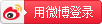Chapter
Understanding and creating a project
Closing and saving projects
Using Auto Save and Auto Backup
Chapter 2 Getting to Know the Interface
Getting a Feel for the Application Interface
Surveying the Project Interface
Marching through the Menus
Opening, closing, resizing, and moving palettes
Hiding palettes (Mac only)
Organizing with View Sets
Visualizing with Output Preview
Zooming around Your Layout
Using the Page Up and Page Down keys
Zooming (even better) with your keyboard and mouse
Removing splits and panes
Using the Item and Content Tools
Creating Lines and Arrows
Building Bézier Boxes and Lines
Understanding Bézier shapes
Using the magic Freehand Drawing tool
Converting an existing box or line to Bézier
Applying Frames, Dashes, and Stripes
Converting Text to Outlines for Special Effects
Using ShapeMaker to Generate Boxes and Lines
Creating shapes from scratch
Working with shapes found on the Presets tab
Converting PDF, EPS, or Adobe Illustrator Files to Native QuarkXPress Items
Converting Objects from InDesign, Microsoft Office, and Other Apps to Native QuarkXPress Items
Chapter 4 Working with Items
Resizing and reshaping items
Suppressing picture output
Using Super Step & Repeat for Super Duplication
Cloning Items with Cloner
Scaling Items or Layouts, Intelligently
Stacking, Grouping, and Aligning Items
Grouping and ungrouping items
Spacing and aligning items
Illuminating the Layers Palette
Understanding the Layers palette
Working faster with the Layers palette menu
Changing layer attributes
Using layers on master pages
Getting Guidance from Rulers and Guides
Merging and Splitting Items
Finding and Changing Item Attributes
Creating and editing Item Styles
Checking Item Style usage
Storing Items in Libraries
Chapter 5 Building a Layout
Making and Using Master Pages
Creating an automatic text box
Creating an automatic page number
Creating a new master page
Duplicating a master page
Converting a layout page to a master page
Changing the name of a master page
Applying a different master page to a layout page
Changing master page items
Modifying Page Size and Margins (If You Dare)
Changing margins and guides
Numbering Pages in Sections
Changing the starting page number
Changing the page numbering style
Adding prefixes to page numbers
Creating a “Continued on Page . . .” Jump Line
Chapter 6 Building a Book
Adding layouts to a book as chapters
Working with chapters in the Books palette
Printing a chapter or book
Exporting a PDF of a chapter or book
Generating a Table of Contents
Building a list (collecting the list items into a text box)
Rebuilding a list (updating list items in a text box)
Using Footnotes and Endnotes
Chapter 7 Share and Share Alike: Syncing and Collaborating
Sharing and Synchronizing Items
Placing shared items and content
Unsynchronizing shared items
Creating a Composition Zones item
Placing, styling, and editing a Composition Zones item
Unsynchronizing a Composition Zones item
Understanding Job Jackets
Chapter 8 Creating Text Boxes
Understanding Why You Need Text Boxes
Deciding Which Is Best: Manual or Automatic?
Creating a Text Box Manually
Changing the Shape and Appearance of a Text Box
Changing the box angle and skew
Changing the box corner shape
Changing the box color and opacity
Adding frames and drop shadows
Creating other text box shapes
Controlling the Position of Text in Its Box
Setting the columns and margins of a text box
Vertically aligning the text
Setting the inset of a text box
Where should the text start?
Setting the text angle and skew
Linking and Unlinking Text Boxes
Copying linked text boxes
Deleting linked text boxes
Importing text from a word processing document
Dragging a text file from the file system
Dragging text from another application
Chapter 9 Formatting Characters
Learning the Basics of Typography
Discovering and Replacing Fonts Used in Your Document
Working with font mapping rules
Choosing to Use the Measurements Palette
Applying and removing a type style
Assigning color, shade, and opacity
Converting fractions and prices
Using drop shadows for text
Inserting Special Characters
Inserting hyphens, invisible characters, and automatic page numbers
Using the Glyphs palette for other special characters
Setting Typographic Preferences
Controlling Text Greeking
Working with Language Features
Choosing a language for spelling and hyphenation
Enabling East Asian languages
Chapter 10 Formatting Paragraphs
Formatting Paragraphs: The Basics
Setting paragraph indents
Setting space above and below a paragraph
Setting paragraph leading
Setting paragraph alignment
Setting hyphenation and justification (H&J)
Formatting Paragraphs: Getting Fancy
Using hanging characters (punctuation)
Keeping paragraphs together
Keeping lines together in a paragraph
Aligning paragraphs to a grid
Adding bullets and numbering
Aligning characters of different sizes
Adding rules above and below a paragraph
Copying Formatting with the Format Painter
Styling with Style Sheets
Creating a paragraph style sheet
Deleting and replacing style sheets
Creating a character style sheet
Formatting Magic with Conditional Styles
Creating a conditional style
Using conditional style markers
Applying a conditional style
Editing a conditional style
Removing a conditional style
Deleting a conditional style
Finding and Changing Text or Attributes
Specifying attributes to find
Changing local formats to character style sheets
Using the Find and Change buttons
Using the Spelling Checker
Spell checking a selection, story, or layout
Using and managing auxiliary dictionaries
Using the Story Editor to Edit Text
Creating and deleting a content variable
Inserting, editing, and duplicating a content variable
Using a content variable to create a page reference
Converting a content variable to text
Tracking Changes with Redline
Accepting and rejecting changes
Part 3 Communicating with Graphics
Converting text to a table
Importing Excel tables and charts
Navigating through a table
Adding text and pictures to tables
Selecting cells, rows, and columns
Inserting and deleting rows and columns
Breaking tables automatically
Adding header and footer rows
Converting a table back to text
Converting a table to separate items
Chapter 13 Adding Pictures
Using ImageGrid to Import a Folder of Pictures
Rotating and skewing pictures
Coloring and shading pictures
Finding, updating, and relinking pictures
Using Auto Picture Import
Controlling Layers, Channels, and Paths in Photoshop Documents
Creating a QR Code in QuarkXPress
Greeking Picture Previews
Suppressing Output of Pictures
Chapter 14 When Text Met Graphics
Wrapping Text around Other Items
Running text around text boxes
Running text around pictures
Running text around lines and text paths
Running text around all sides of an item
Anchoring Items inside the Text Flow
Creating and Configuring Callouts
Configuring a callout anchor
Working with callout styles
Copying and pasting callouts
Chapter 15 Making a Colorful Page
Deleting or replacing colors
Appending colors from other projects
Knocking out and overprinting
Adjusting Opacity (Transparency)
Adding Colors from Imported Pictures
Managing and Proofing Colors
Choosing your display profile
Soft proofing your layout
Creating a custom output setup
Part 4 Getting Ready for Your Big Debut
Chapter 16 Prepping to Print
Understanding the Print Dialog Box
Working with a Commercial Printer
Exporting a press-ready PDF
Troubleshooting Your Print Results
Chapter 17 Going Digital: PDF, Hyperlinks, ePUB, and HTML5 Animations
Exporting Pages as Images
Using Interactive PDF Features
Exporting hyperlinks and bookmarks to PDF
Exporting an entire book to PDF
Creating and Editing PDF Output Styles
Fixing Common PDF File Problems
Printer’s marks and bleed
Assigning hyperlink destinations
Creating a hyperlink on the fly
Editing and appending destinations
Navigating using the Hyperlinks palette
Understanding Digital Publishing Formats
Creating Projects for ePub, Kindle, HTML5, and App Studio
Converting a print layout to a digital layout
Creating a digital layout
Synchronizing content between orientations
Adding Interactivity to Digital Layouts
Adding a zoomable picture
Working with interactivity actions
Publishing to ePub and Kindle
Exporting to Fixed view format for ePub and Kindle
Creating a Reflowable view e-book for ePub and Kindle
Creating a table of contents for ePub or Kindle
Working with e-book metadata
Exporting to Reflowable View ePub
Exporting to Reflowable View Kindle
Creating HTML5 Publications
Chapter 18 Ten QuarkXPress Workflow Resources
Quark’s Free QuarkXPress Document Converter
XTensions That Will Blow Your Mind
Badia Software’s XTensions (Mac only)
Other Affordable Workflow Tools
The Skinny on QuarkXPress Tips & Tricks
QuarkXPress YouTube channel
Chapter 19 Ten Do’s and Don’ts When Using QuarkXPress
Do Talk with Your Commercial Printer
Do Temporarily Switch to the Item Tool
Don’t Copy When You Can Share
Do Use the Built-In Calculator
Do Make Style Sheets Quickly
Do Use Keyboard Shortcuts to Size Pictures and Text
Don’t Scale Pictures below the DPI You Need for Output
Do Use Auto-Save and Auto-Backup
Do Customize How QuarkXPress Works
Appendix: Chart of Features Added in QuarkXPress 7 and Up

 QuarkXPress For Dummies
QuarkXPress For Dummies
 Disclaimer: Any content in publications that violate the sovereignty, the constitution or regulations of the PRC is not accepted or approved by CNPIEC.
Disclaimer: Any content in publications that violate the sovereignty, the constitution or regulations of the PRC is not accepted or approved by CNPIEC.